Guide how to force uninstall with Total Uninstall
Force uninstall is the solution for:
- programs installed intentionally to not be removable, without the built-in uninstaller provided
- programs that are not registered as installed or with missing uninstall information
- partially installed programs
- partially uninstalled programs
1. Add the program to the Installed programs list
A shortcut to the program is available.
- Drag and drop the program shortcut in the Installed programs list.
- The dialog Add program to list is shown
- Optionally, the pre-filled information in the dialog can be modified
- Press OK to add the program to Installed programs list
A shortcut to the program is NOT available.
- Open manually the Add program to list dialog
- Enter the known information in the dialog. Minimum required information is the program name. The program name should be entered as exactly as possible.
- The install location is optional, however, is recommended to be provided if is known.
- Press OK to add the program to Installed programs list
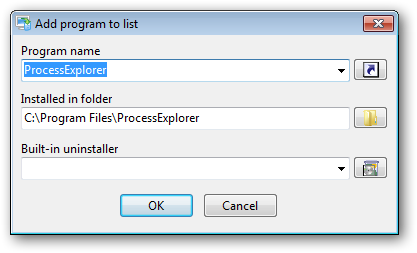
2. Total Uninstall analyzes the program. Play with different analysis levels.
- Total Uninstall will analyze the program automatically using the default analysis profile.
- Verify the log with detected changes. Select a different analysis level and verify the detected changes. Choose the best analysis level.
- If necessary, remove some of the items from the detected changes log
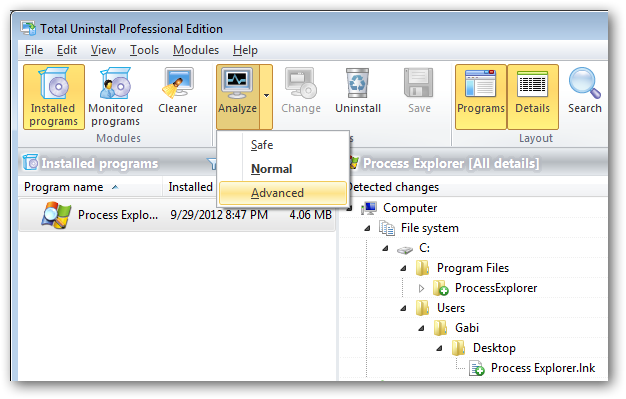
3. The program or partial program is ready for forced uninstall
- Press the Uninstall button to begin the uninstall process.